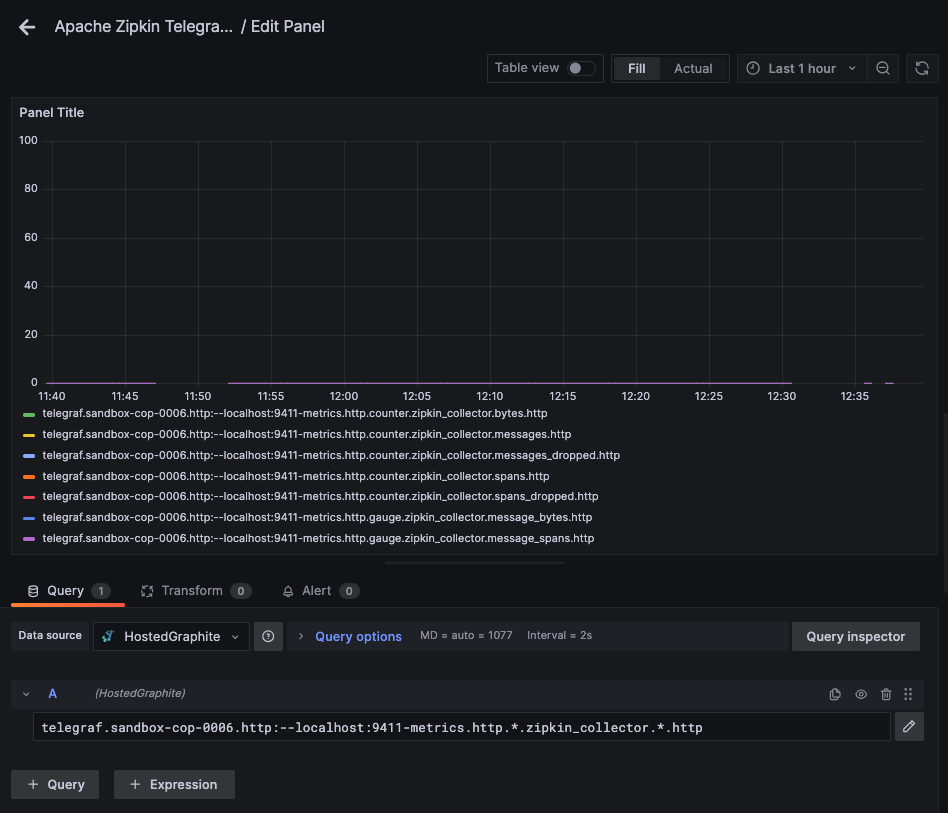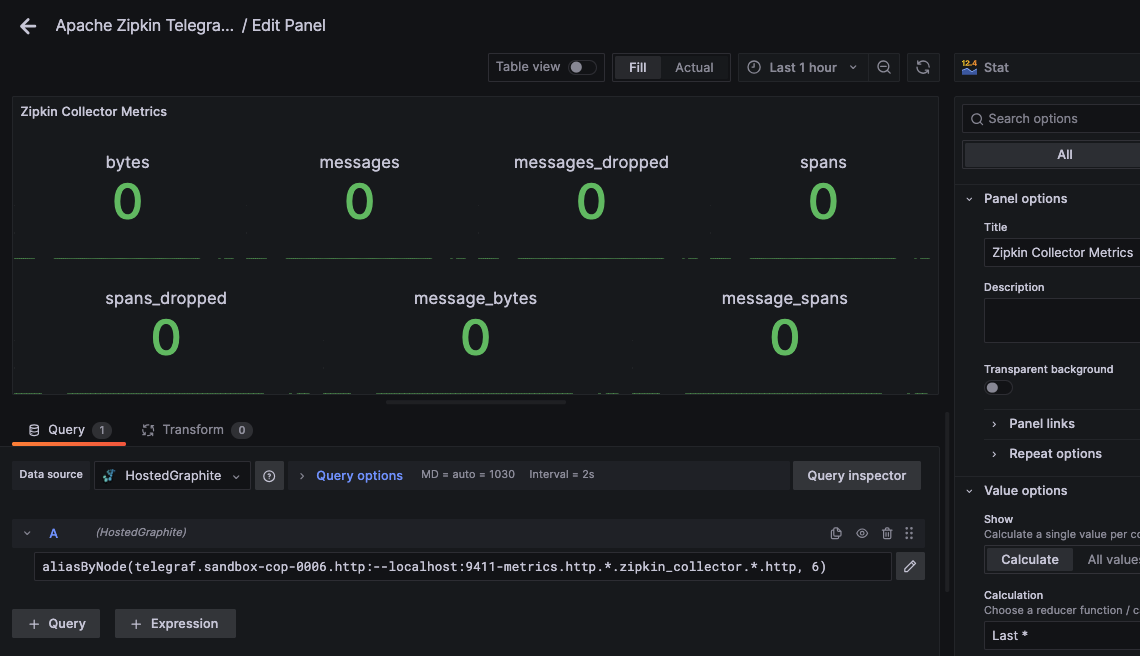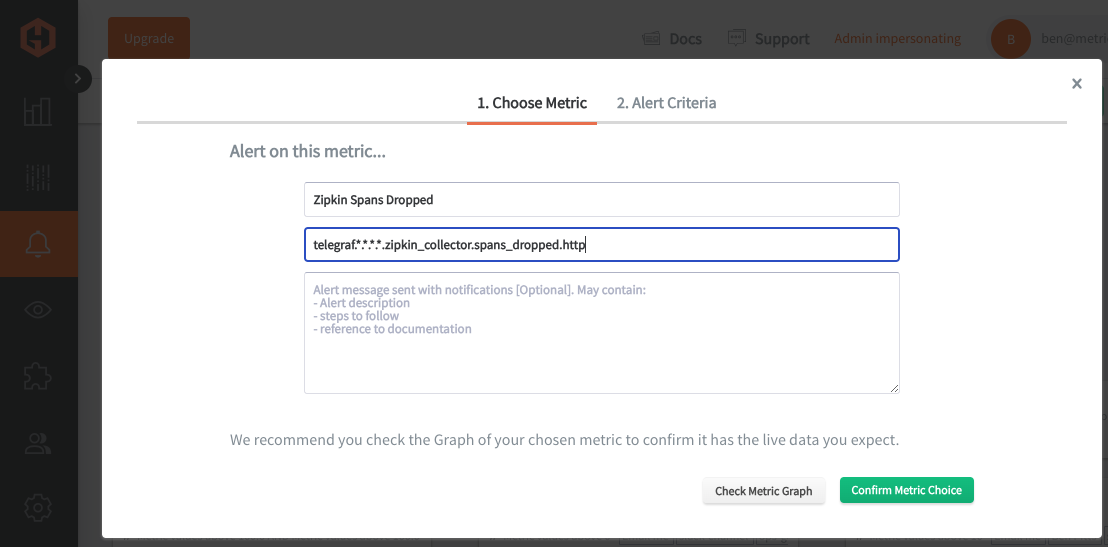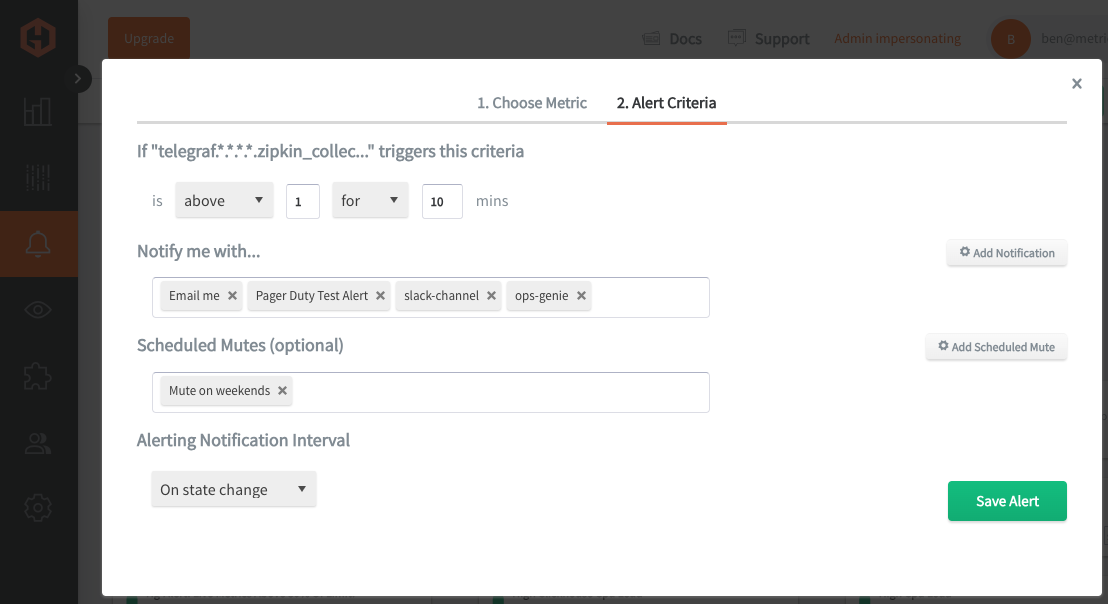Table of Contents
Introduction
Apache Zipkin is essential because it provides detailed, end-to-end tracing of requests across distributed systems, helping identify latency issues and performance bottlenecks. Monitoring your Zipkin environment is crucial to ensure the reliability and performance of your tracing system, allowing you to detect and address any anomalies or downtime quickly. Additionally, effective monitoring helps maintain the accuracy of trace data, enabling more precise analysis and troubleshooting of your applications.
In this article, we'll detail how to use the Telegraf agent to collect Apache Zipkin performance statistics and forward them to a data source.
Getting Started with the Telegraf Agent
Telegraf is a plugin-driven server agent built on InfluxDB that collects and sends metrics/events from databases, systems, processes, devices, and applications. It is written in Go, compiles into a single binary with no external dependencies, and requires a minimal memory footprint. Telegraf is compatible with many operating systems and has many helpful output plugins and input plugins for collecting and forwarding a wide variety of system performance metrics.
Install Telegraf (Linux/Redhat)
/etc/telegraf/wget https://dl.influxdata.com/telegraf/releases/telegraf_1.30.0-1_amd64.deb
sudo dpkg -i telegraf_1.30.0-1_amd64.deb
RedHat/CentOS
wget https://dl.influxdata.com/telegraf/releases/telegraf-1.30.0-1.x86_64.rpm
sudo yum localinstall telegraf-1.30.0-1.x86_64.rpm
Configure an Output
You can configure Telegraf to output to various sources, such as Kafka, Graphite, InfluxDB, Prometheus, SQL, NoSQL, and more.
In this example, we will configure telegraf with a Graphite output. If you're not currently hosting your data source, start a 14-day free trial with Hosted Graphite by MetricFire to follow these next steps.
A Hosted Graphite account will provide the data source, offer an alerting feature, and include Hosted Grafana as a visualization tool.
To configure the Graphite output, locate the downloaded telegraf configuration file at /etc/telegraf/telegraf.conf and open it in your preferred text editor. Then, you will need to make the following changes to the file:
First, uncomment the line:
[[outputs.graphite]]
Next, uncomment and edit the server line to:
servers = ["carbon.hostedgraphite.com:2003"]
Finally, uncomment and edit the prefix line to:
prefix = "<YOUR_API_KEY>.telegraf"
Configure Your Apache Zipkin Instance
This article assumes that you already have an instance of Zipkin server running, but here's a quick install guide (ubuntu) if you want to configure one for testing purposes:
- Dependencies include java 11: sudo apt install openjdk-11-jre -y
- Install Zipkin: sudo wget -O zipkin.jar https://repo1.maven.org/maven2/io/zipkin/java/zipkin-server/2.12.0/zipkin-server-2.12.0-exec.jar
- Start Zipkin: java -jar zipkin.jar
- Test the /metrics endpoint from the default Zipkin port (9411): curl http://localhost:9411/metrics
- NOTE: in a production environment, you would configure Zipkin to an internal storage instance, like Elasticsearch
Configure the Telegraf Plugins
Telegraf has many input plugins that can collect a wide range of data from many popular technologies and 3rd party sources. In this example, we'll demonstrate how to collect and forward metrics from your Zipkin instance.
First, you will need to search for the inputs. zipkin section in your telegraf.conf file, uncomment the [[inputs.zipkin]] line:
[[inputs.zipkin]]
Then, you will need to uncomment the 'urls' line:
path = "/api/v1/spans"
port = 9411
You will also need to enable/modify Telegraf's inputs.http plugin to scrape metrics from Zipkin's metrics endpoint properly:
[[inputs.http]]
urls = ["http://localhost:9411/metrics"]
method = "GET"
data_format = "json"
json_string_fields = ["*"]
Finally, you can save your changes, restart the Zipkin service, and run the telegraf daemon using the following command. This will help you see if there are any configuration errors in the output:
telegraf --config telegraf.conf
Telegraf will now forward about 7-10 metrics (per host), to your configured datasource. This is what the metrics look like in the Graphite format:
telegraf.<host>.<instance-IP:port>.http.counter.zipkin_collector.bytes.http
telegraf.<host>.<instance-IP:port>.http.counter.zipkin_collector.messages.http
telegraf.<host>.<instance-IP:port>.http.counter.zipkin_collector.messages_dropped.http
telegraf.<host>.<instance-IP:port>.http.counter.zipkin_collector.spans.http
telegraf.<host>.<instance-IP:port>.http.counter.zipkin_collector.spans_dropped.http
telegraf.<host>.<instance-IP:port>.http.gauge.zipkin_collector.message_bytes.http
telegraf.<host>.<instance-IP:port>.http.gauge.zipkin_collector.message_spans.http
See the official GitHub repository for additional details and configuration options for the Apache plugin.
Use Hosted Graphite by MetricFire to Create Custom Dashboards and Alerts
MetricFire is a monitoring platform that enables you to gather, visualize and analyze metrics and data from servers, databases, networks, processes, devices, and applications. Using MetricFire, you can effortlessly identify problems and optimize resources within your infrastructure. Hosted Graphite by MetricFire removes the burden of self-hosting your monitoring solution, allowing you more time and freedom to work on your most important tasks.
Once you have signed up for a Hosted Graphite account and used the above steps to configure your server(s) with the Telegraf Agent, metrics will be forwarded, timestamped, and aggregated into the Hosted Graphite backend.
-
Metrics will be sent and stored in the Graphite format of: metric.name.path <numeric-value> <unix-timestamp>
-
The dot notation format provides a tree-like data structure, making it efficient to query
-
Metrics are stored in your Hosted Graphite account for two years, and you can use them to create custom Alerts and Grafana dashboards.
Build Dashboards in Hosted Graphite's Hosted Grafana
In the Hosted Graphite UI, navigate to Dashboards => Primary Dashboards and select the + button to create a new panel:
Then you can use the query UI in Edit mode to select a graphite metric path (the default data source will be the hosted graphite backend if you are accessing Grafana via your HG account):
NOTE: The Hosted Graphite datasource also supports wildcard (*) searching to grab all metrics that match a specified path.
Now you can apply Graphite functions to these metrics like aliasByNode() to format the name:
Grafana has many additional options to apply different visualizations, modify the display, set units of measurement, and some more advanced features like configuring dashboard variables and event annotations.
The above example has a dashboard variable configured for 'instance' at index 4 of the metric series. See the Hosted Graphite dashboard docs for more details.
Creating Graphite Alerts
In the Hosted Graphite UI, navigate to Alerts => Graphite Alerts to create a new alert. Name the alert, add a query to the alerting metric field, and add a description of what this alert is:
Then, select the Alert Criteria tab to set a threshold and select a notification channel. The default notification channel will be the email you used to sign up for the Hosted Graphite account. Still, you can easily configure channels for Slack, PagerDuty, Microsoft Teams, OpsGenie, custom webhooks and more. See the Hosted Graphite docs for more details on notification channels:
Conclusion
Monitoring your Zipkin tracing environment is crucial for maintaining the reliability and performance of your tracing system. It ensures quick detection and resolution of anomalies or downtime. It also preserves the accuracy of trace data, enabling precise application analysis and troubleshooting.
Tools like dashboards and alerts will complement your data by providing real-time visualization, proactive identification of issues, historical trend analysis, and facilitating informed decision-making, all essential for maintaining a robust and efficient infrastructure.
Sign up for the free trial and begin monitoring your infrastructure today. You can also book a demo and talk to the MetricFire team directly about your monitoring needs.