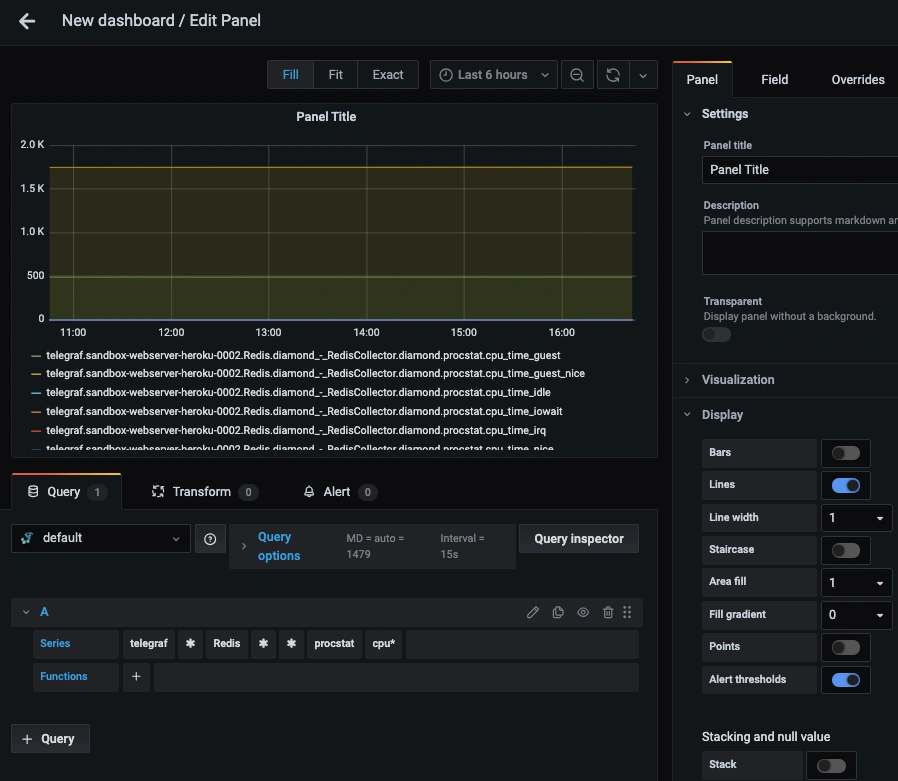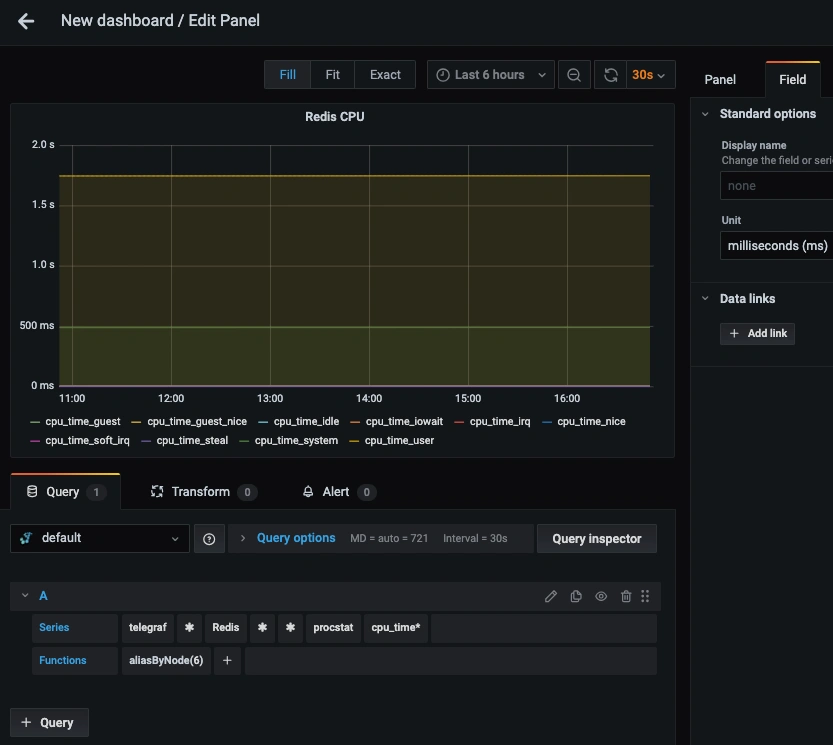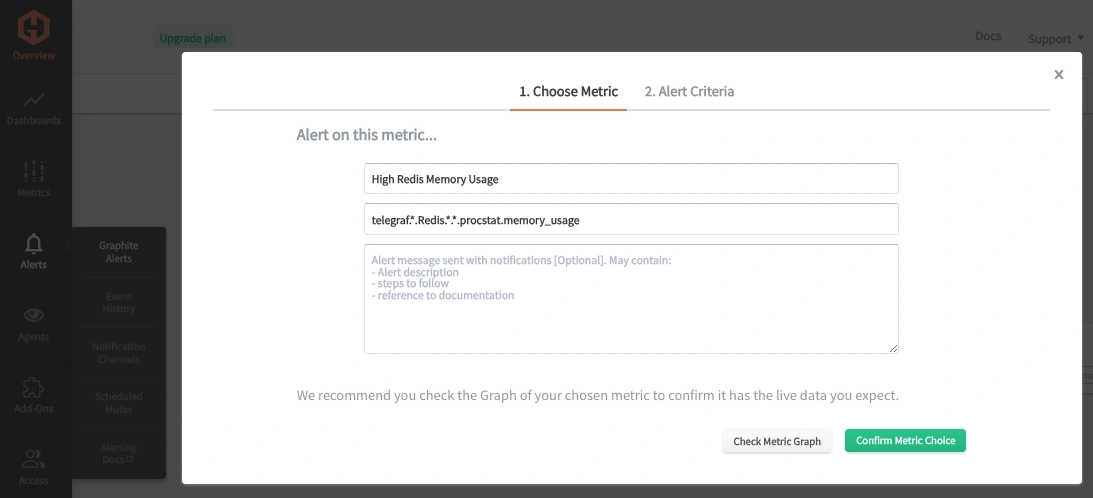Table of Contents
Introduction
Monitoring services and running processes on your server is crucial for maintaining system stability, optimizing performance, ensuring security, and making informed decisions regarding resource management and scaling strategies. It provides valuable insights that empower you to maintain a healthy and efficient infrastructure while meeting business or operational requirements.
In this article, we'll detail how to use the Telegraf agent to collect performance statistics from any running process and forward them to a data source.
Getting Started with the Telegraf Agent
Telegraf is a plugin-driven server agent built on InfluxDB, and it is used to collect and send metrics/events from databases, systems, processes, devices, and applications. Telegraf is written in Go, compiles into a single binary with no external dependencies, and requires minimal memory footprint. It is compatible with many operating systems and has many helpful output plugins and input plugins for collecting and forwarding a wide variety of system performance metrics.
Install Telegraf (Linux/Redhat)
Download Telegraf and unzip it (see the Telegraf docs for up-to-date versions and installation commands for many operating systems). Packages and files are generally installed in the /etc directory.
wget https://dl.influxdata.com/telegraf/releases/telegraf_1.21.2-1_amd64.deb
sudo dpkg -i telegraf_1.21.2-1_amd64.deb
RedHat/CentOS
wget https://dl.influxdata.com/telegraf/releases/telegraf-1.21.4-1.x86_64.rpm
sudo yum localinstall telegraf-1.21.4-1.x86_64.rpm
Configure an Output
You can configure Telegraf to output to various sources, such as Kafka, Graphite, InfluxDB, Prometheus, SQL, NoSQL, and more.
In this example, we will configure Telegraf with a Graphite output. If you're not currently hosting your own data source, you can start a free trial with Hosted Graphite by MetricFire to follow these next steps.
A Hosted Graphite account will provide the data source, offer an alerting feature, and include Hosted Grafana as a visualization tool.
To configure the Graphite output, locate the downloaded telegraf configuration file at /etc/telegraf/telegraf.conf and open it in your preferred text editor. Then, you will need to make the following changes to the file:
Locate and comment out the line:
# [[outputs.influxdb]]
Then, uncomment the line:
[[outputs.graphite]]
Next, uncomment and edit the server line to:
servers = ["carbon.hostedgraphite.com:2003"]
Finally, uncomment and edit the prefix line to:
prefix = "<YOUR_API_KEY>.telegraf"
Configure the Telegraf Procstat Input Plugin:
Telegraf has many input plugins that can collect a wide range of data from many popular technologies and third-party sources. In this example, we'll demonstrate how to configure Procstat to forward performance metrics from any process running on your server.
All you need to do is search for the inputs.procstat section in your telegraf.conf file, uncomment the [[inputs.procstat]] line, and uncomment/define the patterns line:
[[inputs.procstat]]
pattern = "nginx"
You could also define multiple patterns like this:
[[inputs.procstat]]
pattern = 'nginx'
[[inputs.procstat]]
pattern = 'redis'
Additionally, there are other methods for processes to be selected for monitoring, such as pid_file, executable, user, system unit, or cgroup:
[[inputs.procstat]]
pid_file = "/var/run/nginx.pid"
[[inputs.procstat]]
exe = "redis"
[[inputs.procstat]]
user = "haproxy"
Save your changes and then run Telegraf as a server using the following command to see if there are any configuration errors in the output:
telegraf --config telegraf.confTelegraf will now be forwarding about 50-100 procstat performance metrics per service configured, and the Graphite metric format will look similar to:
telegraf.<host>.<process>.<source>.<collector-subcategory>.procstat.<performance-metric>
These metrics will include statistics related to CPU (utilization, time consumed), Mem (total, RSS, VMS), IO (disk reads/writes, throughput), Process State (PID, threads, uptime), Errors (page faults), Network (packets, bandwidth utilization), and more. Procstat can forward performance metrics from any service or running process within your server once the service name is defined correctly in the telegraf.conf file!
For additional configuration options and a full list of performance metrics returned by the procstat plugin, see the official GitHub repository.
Use Hosted Graphite by MetricFire to Create Custom Dashboards and Alerts
MetricFire is a monitoring platform that enables you to gather, visualize and analyze metrics and data from servers, databases, networks, processes, devices, and applications. Using MetricFire, you can effortlessly identify problems and optimize resources within your infrastructure. Hosted Graphite by MetricFire removes the burden of self-hosting your monitoring solution, allowing you more time and freedom to work on your most important tasks.
Once you have signed up for a Hosted Graphite account and used the above steps to configure your server with the Telegraf Agent, metrics will be forwarded, timestamped, and aggregated into the Hosted Graphite backend.
- Metrics will be sent and stored in the Graphite format of: metric.name.path <numeric-value> <unix-timestamp>
- The dot notation format provides a tree-like data structure and makes it efficient to query
- Metrics are stored in your Hosted Graphite account for two years, and you can use them to create custom Alerts and Grafana dashboards.
Build Dashboards in Hosted Graphite's Hosted Grafana
In the Hosted Graphite UI, navigate to Dashboards => Primary Dashboards and select the + button to create a new panel:
Then you can use the query UI to select a graphite metric path (the default data source will be the hosted graphite backend if you are accessing Grafana through your Hosted Graphite account):
The Hosted Graphite datasource also supports wildcard (*) searching to grab all metrics that match a specified path.
Now you can apply Graphite functions to these metrics, like aliasByNode(), to reformat the metric names on the graph:
Grafana has many additional options to apply different visualizations, modify the display, set units of measurement, and some more advanced features like configuring dashboard variables and event annotations.
See the Hosted Graphite dashboard docs for more details.
Creating Graphite Alerts
In the Hosted Graphite UI, navigate to Alerts => Graphite Alerts to create a new alert. Name the alert, add a query to the alerting metric field, and add a description of what this alert is:
Then, select the Alert Criteria tab to set a threshold and select a notification channel. The default notification channel is the email you used to sign up for the Hosted Graphite account. Still, you can easily configure channels for Slack, PagerDuty, Microsoft Teams, OpsGenie, custom webhooks and more. See the Hosted Graphite docs for more details on notification channels:
Conclusion
Monitoring the performance of service and running processes within your server is essential for ensuring seamless business operations, maintaining security, enhancing user experiences, meeting compliance standards, and enabling scalability, which will ultimately contribute to a business's overall success and efficiency.
Performance monitoring provides valuable data, and tools like dashboards and alerts will complement this data by providing real-time visualization, proactive identification of issues, historical trend analysis, and facilitating informed decision-making. These are all essential for maintaining a robust and efficient infrastructure.
Sign up for the free trial and experiment with monitoring your services and running processes on your server today. You can also book a demo and talk to the MetricFire team directly about your monitoring needs.