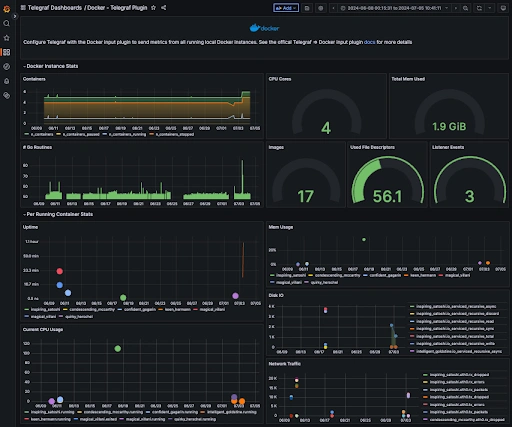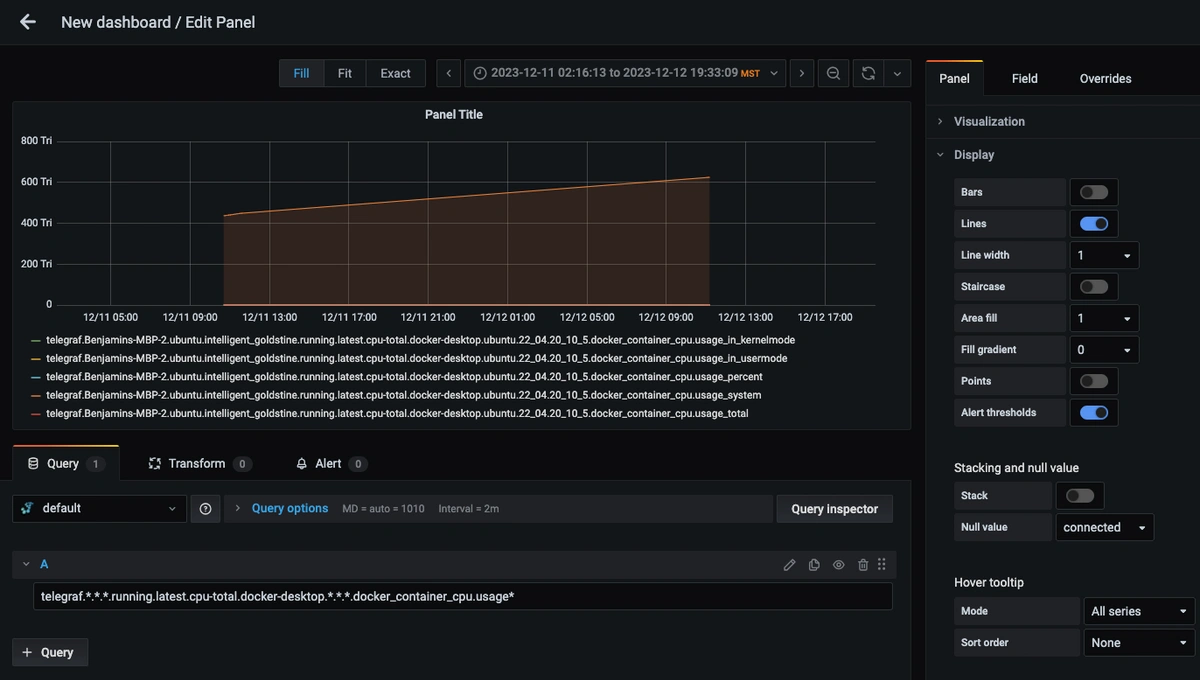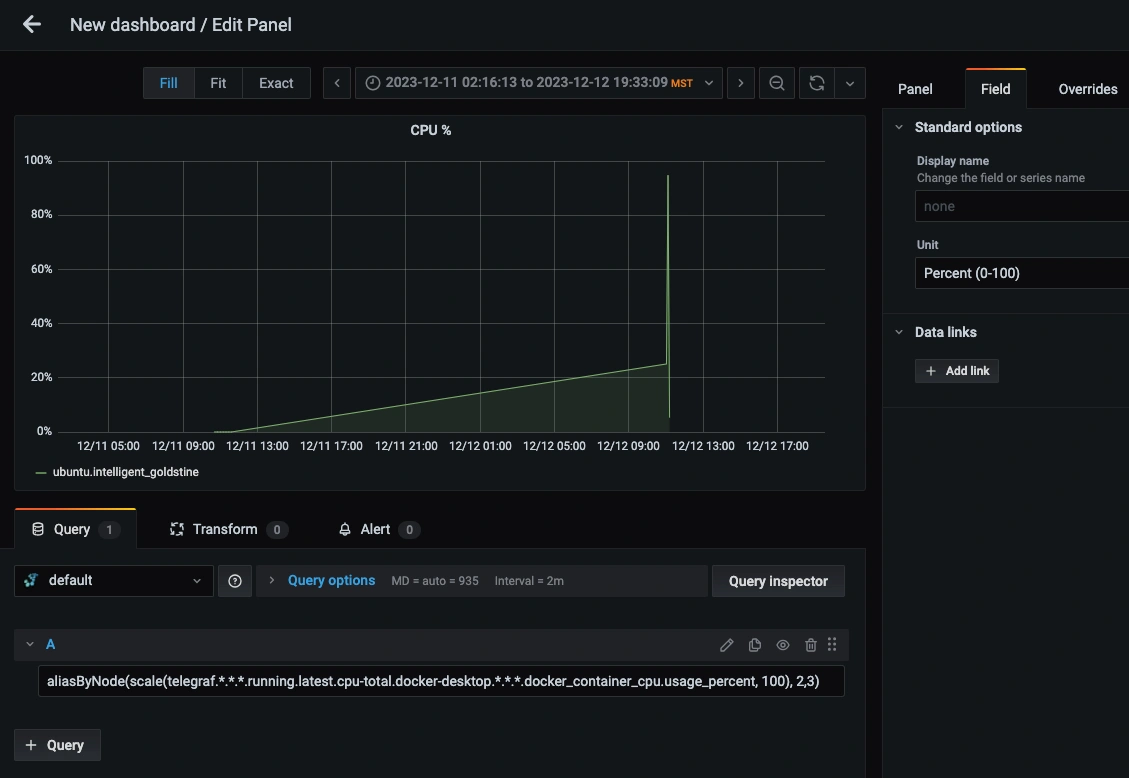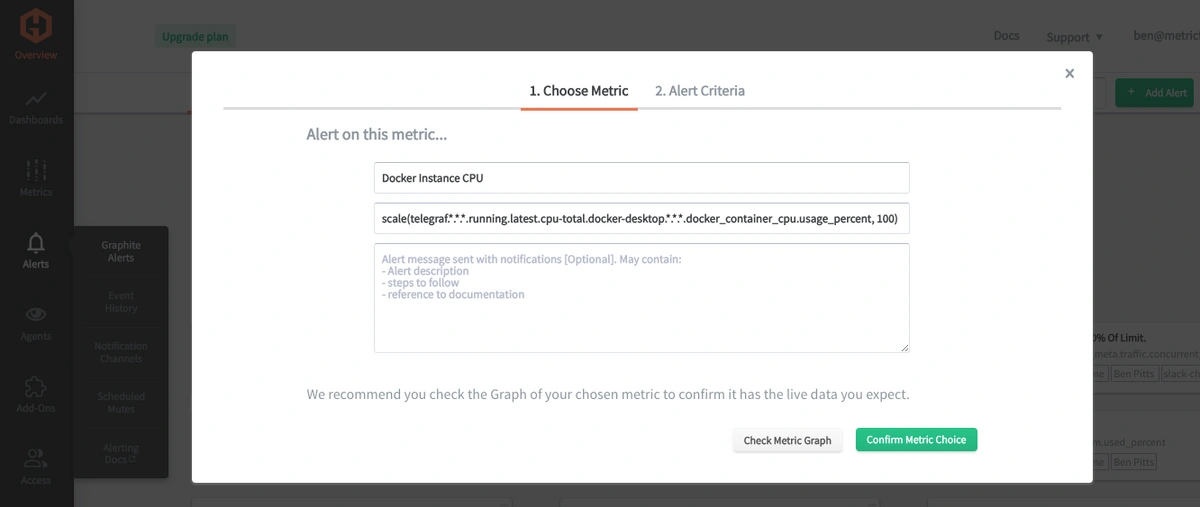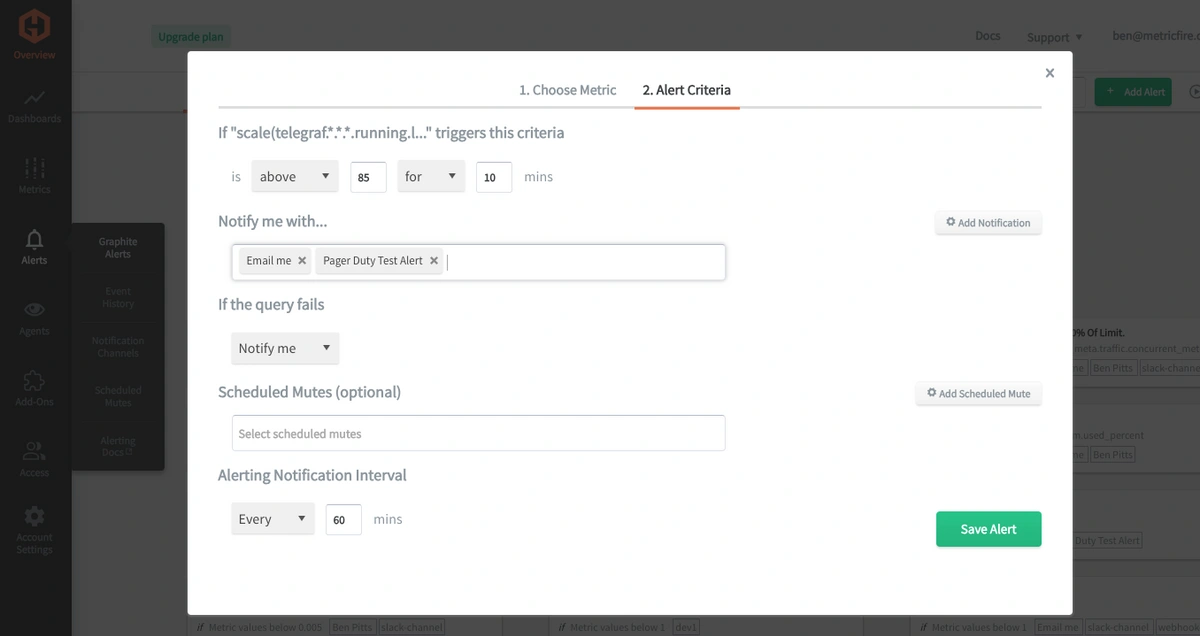Table of Contents
Introduction
Docker environments need some form of monitoring to ensure optimal, secure, and reliable containers. Monitoring helps maintain environments and allows you to resolve issues promptly before they become real problems.
Monitoring any internal services or running processes lets you track resource usage (CPU, memory, disk space). This prevents over-provisioning or underutilization, ensuring optimal performance.
In this article, we'll detail how to use the Telegraf agent to collect Docker performance statistics that you can forward to a data source.
Getting Started with the Telegraf Agent
Telegraf is a plugin-driven server agent built on InfluxDB. It collects and sends metrics from databases, systems, processes, devices, and applications. It is written in Go, compiles into a single binary with no external dependencies, and requires a minimal memory footprint. Telegraf is compatible with many operating systems and has many helpful output plugins and input plugins for collecting and forwarding a wide variety of system performance metrics.
Using Telegraf is simple. You can easily get started by following the instructions outlined in our docs.
Install Telegraf (Linux/Redhat)
/etc directory.wget https://dl.influxdata.com/telegraf/releases/telegraf_1.21.2-1_amd64.deb
sudo dpkg -i telegraf_1.21.2-1_amd64.deb
RedHat/CentOS
wget https://dl.influxdata.com/telegraf/releases/telegraf-1.21.4-1.x86_64.rpm
sudo yum localinstall telegraf-1.21.4-1.x86_64.rpm
Configure an Output
You can configure Telegraf to output to various sources, such as Kafka, Graphite, InfluxDB, Prometheus, SQL, NoSQL, and more.
In this example, we will configure telegraf with a Graphite output. If you're not currently hosting your data source, start a 14-day free trial with Hosted Graphite by MetricFire to follow these next steps.
A Hosted Graphite account will provide the data source, offer an alerting feature, and include Hosted Grafana as a visualization tool.
To configure the Graphite output, locate the downloaded telegraf configuration file at /etc/telegraf/telegraf.conf and open it in your preferred text editor. Then, you will need to make the following changes to the file:
Locate and comment out the line:
# [[outputs.influxdb]]
Then, uncomment the line:
[[outputs.graphite]]
Next, uncomment and edit the server line to:
servers = ["carbon.hostedgraphite.com:2003"]
Finally, uncomment and edit the prefix line to:
prefix = "<YOUR_API_KEY>.telegraf"
Configure the Docker Input Plugin
Telegraf has many input plugins that collect and forward a wide range of performance statistics. In this example, we will show you how to configure this plugin in 2 easy steps:
1. You must open your telegraf.conf file in a vim shell or text editor and locate the [[inputs.docker]] line, and uncomment the line. Then, uncomment and configure the endpoint line. Generally, a local instance of Docker or Docker Desktop will use this default endpoint:
[[inputs.docker]]
endpoint = "unix:///var/run/docker.sock"
2. Run Telegraf to see if there are any configuration errors in the output:
telegraf --config telegraf.confIf no errors can be seen in the output of the above command, you can restart the Telegraf service, and it will run in the background on your machine and forward 10 Docker performance metrics (these are what they look like in the Graphite format):
telegraf.<host>.docker-desktop.<docker-version>.docker.memory_total
telegraf.<host>.docker-desktop.<docker-version>.docker.n_containers
telegraf.<host>.docker-desktop.<docker-version>.docker.n_containers_paused
telegraf.<host>.docker-desktop.<docker-version>.docker.n_containers_running
telegraf.<host>.docker-desktop.<docker-version>.docker.n_containers_stopped
telegraf.<host>.docker-desktop.<docker-version>.docker.n_cpus
telegraf.<host>.docker-desktop.<docker-version>.docker.n_goroutines
telegraf.<host>.docker-desktop.<docker-version>.docker.n_images
telegraf.<host>.docker-desktop.<docker-version>.docker.n_listener_events
telegraf.<host>.docker-desktop.<docker-version>.docker.n_used_file_descriptors
Additionally, you will receive per-instance metrics for each running container in your Docker environment, and each container will produce roughly 70 metrics.
These metrics report on statistics such as CPU, Memory, Block Input/Output, Network Packets In/Out, and Status metrics such as uptime.
For more configuration options and a full list of metrics returned by the docker plugin, see the official GitHub repository.
Use Hosted Graphite by MetricFire to Create Custom Dashboards and Alerts
MetricFire provides a monitoring platform that enables you to gather, visualize, analyze, and alert on metrics from sources such as servers, databases, networks, devices, and applications. Using MetricFire, you can effortlessly identify problems and optimize resources within your infrastructure. Hosted Graphite by MetricFire removes the burden of self-hosting your monitoring solution, allowing you more time and freedom to work on your most important tasks.
Once you have signed up for a Hosted Graphite account and used the above steps to configure your server with the Telegraf Agent, metrics will be forwarded, timestamped, ingested, and aggregated into the Hosted Graphite backend.
They will be sent and stored in the Graphite format of: metric.name.path <numeric-value> <unix-timestamp> provides a tree-like data structure and makes them easy to query.
You can locate these metrics in your Hosted Graphite account and use them to build custom Alerts and Grafana dashboards.
Build Dashboards in Hosted Graphite's Hosted Grafana
In the Hosted Graphite UI, navigate to Dashboards => Primary Dashboards, and select the + button to create a new panel:
Then you can use the query UI to select a graphite metric path (the default data source will be the hosted graphite backend if you are accessing Grafana through your Hosted Graphite account):
Graphite data sources also support wildcard (*) searching to grab all metrics that match a specified path.
Now you can apply Graphite functions to these metrics, like scale() to multiply the value by a specified factor and aliasByNode() to clean up the metric name on the panel:
Grafana has many additional options for configuring useful features like dashboard variables and event annotations. You can also apply different visualizations, modify the display settings, define units of measurement, and much more.
See the Hosted Graphite dashboard docs for more details.
Creating Graphite Alerts
In the Hosted Graphite UI, navigate to Alerts => Graphite Alerts to create a new alert. Name the alert, add one of your metrics to the alerting metric field, and add a description of what this alert is:
Then, select the Criteria tab, which will set the threshold, and select a notification channel. The default notification channel will be the email address you used to sign up for the Hosted Graphite account. Still, you can easily configure channels for Slack, PagerDuty, Microsoft Teams, OpsGenie, custom webhooks, and more. See the Hosted Graphite docs for more details on notification channels:
Conclusion
Monitoring Docker environments is essential to maintain high performance, optimize costs, enhance security, and make informed decisions aligning with their business objectives and continuity. Docker performance monitoring provides valuable data. MetricFire's dashboards and alerts complement this data by providing real-time visualization, proactive identification of issues, historical trend analysis, and facilitating informed decision-making, all essential for maintaining a robust and efficient infrastructure.
Sign up for the free trial and experiment with monitoring your Docker environment today. You can also book a demo and talk to the MetricFire team directly about your monitoring needs.